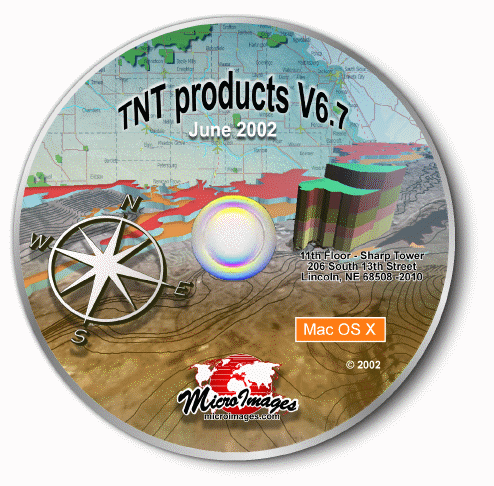
2002:67 New Features
52nd Release
Highlight Features:
JPEG2000 Support
Mac OS X Release
Advanced Label Placement
Free TNTsim3D
Color Plates page. |
Native Microsoft Windows Desktop.
Each window opened by a TNT product is now a separate window on your Microsoft Windows desktop with a familiar Windows appearance and operation.
Windows Desktop.
By default V6.70 of the TNT products will operate on the familiar Microsoft Windows desktop. Every window opened by any TNT product will appear as a separate window on your desktop alongside the desktop icons and other windows opened by other applications. The TNT windows now open, close, resize, reposition, and behave like any other Microsoft windows and it is no longer apparent that MicroImages� X server is managing them.
X Desktop.
The familiar TNT X-based desktop is now an option. When you elect to use this desktop, your TNT products operate as previously in a single, virtual workspace or window that organizes all TNT operational windows, and focuses your attention upon your geospatial activities.
Direct Use of JPEG2000 Wavelet Compressed Rasters.
What Is It?
JPEG2000, approved as an ISO standard in 2001, is a completely reengineered wavelet-based replacement for JPEG images. It provides all the TNT products with a new standard, flexible, quality compression format. Compared to JPEG, or any other TNT supported compression methods, this new concept provides images in an open format with very high levels of lossy compression while retaining image quality. Unlike the earlier JPEG, it also supports lossless compression.
JPEG2000 has built-in tiling and pyramiding, thus it is directly used by the TNT products as a linked raster object. It supports panchromatic, RGB composite, and multiband images/rasters of 1 to 32 bits per component (e.g., color spectral band) and up to 32,000 components per image. It can also be used in a streaming mode where a highly compressed, but usable, image is initially provided from the format, which smoothly morphs into a progressively higher quality image until the lossless image is complete.
While this may be your first introduction to this concept, a google.com search for JPEG2000 will produce over 25,000 hits. For example, for a comparison between color images compressed 100:1 in JPEG and JPEG2000 see http://www.aware.com/products/compression/jpeg2000.html and note that at 100:1 compression or higher the color JPEG2000 images are still free of artifacts and of reasonable quality. Many private companies worldwide have surrendered their proprietary and patented developments for use in this concept. As a result, it is already the basis for many available and planned technological advancements in raster based image storage and transmission (streaming video, web browser support, chips for TVs and video storage devices, video cameras, cell phones, �) Chinese televisions and recorders already contain JPEG2000 chips. For a specific geospatial example, it has been designated by NIMA (National Image and Mapping Agency) as its only officially supported image compression method.
Wavelet Compression at No Additional Cost!
Your use of JPEG2000 is provided in V6.70 at no additional cost: no runtime licenses or fees, no separate compression engine to buy, no limits to Windows-only, handles many types of rasters, and files can be directly used in TNT processes or in other products (Photoshop, Illustrator, �). MicroImages is the first geospatial or image analysis product to introduce this advanced format while our competitors, for varying reasons (e.g., file size limitations, other priorities, proprietary wavelet-based approaches, �), have yet to even mention this important format.
TNT�s JPEG2000 Support.
� Direct, transparent, efficient use.
� Convert to or from other formats by import and export.
� Handle any giant raster size as limited only by operating system.
� Use for lossy or lossless compression.
� Choose the level of lossy compression to meet any needed quality.
� Specify the size of the lossy compressed file.
� See none of the 8 by 8 pixel artifacts produced by JPEG.
Native Mac OS X Implementation.
Introduction.
Mac OS X is based on and overlays upon UNIX. Now the TNT products implementation and operation for Mac OS X is quite similar to the TNT implementation for Windows. In fact, the Mac OS X version of the TNT products uses a new USB software license key that permits you to use the TNT products interchangeably on a Mac, Windows, or LINUX platform at no additional cost. Simply move the key and install the appropriate version of the TNT product.
The TNT user interface is "Aqua," or native, and looks and operates just like any other Mac OS X product. Each TNT window is separate, identical in form and function, and freely mixed with those of other concurrently operating programs on the Mac OS X desktop. The operation of the TNT products and their interface under Mac OS X is fast. Complex composite views come up in seconds as reported by an early beta tester who has already used almost every other GIS product on a Mac, "�the TNT rendering engine is very fast in OS X � faster than any other GIS I�ve used."
TNT�s Mac OS X Support.
� Provides Aqua windows, which appear and operate as native windows.
� Each TNT window is separate on the Mac desktop.
� Add functionality using SML (only Mac OS X product with a rich geospatial scripting language).
� Use TNTsdk to extend/add processes.
� Float a concurrent user to a Mac (or Windows, LINUX, or UNIX).
� Install floating license manager on a Mac.
� Fast, compatible, and identical in geodata file structure with TNT
products on Windows,
LINUX, or UNIX.
Advanced Cartographic Features.
TNTmips is used to layout a variety of official maps for publication in various languages/nations on paper or TNTatlas media. This release provides many more of the cartographic features you have requested to improve the appearance of your final products and the ease with which they can be prepared. These major new improvements include advanced label placement, more text control, and even more legend design options. The application of these features has been tested and illustrated in 2 new Application booklets entitled Making a Geologic Map and Making a Topographic Map available in PDF format at www.microimages.com/getstart/. Additional booklets will soon be released to demonstrate V6.70 of TNT products can produce other types of maps: highway, image, planimetric, and so on.
Label Placement and Adjustment.
Cartographic label placement is a heuristic process. It can be automated to a limited extent. Automated placement is useful if the map design is static and similar, such as making thousands of similar maps in a series. However, digital cartography is often used to prepare unique maps. No matter how elegant the approach, label misplacement and collisions will occur. High quality results for individual maps of widely varying content and objective can only be achieved by human intervention. This is time consuming, and time investment and the quality are directly controlled by the elegance of the interactive label placement, adjustment, and styling available to the map designer. V6.70 introduces advanced labeling procedures into the Spatial Data Editor for use in perfecting the labels used in your interactive views and printed map products.
Automatic Polygon Label and Leader Placement.
� Uses improved label placement for polygons in the Editor.
� Moves label too large for polygon to adjacent polygon and inserts leader lines.
� Preview before saving and interactively change type size, font, �
Interactive Polygon Label Editing.
� Automatically pan view to center on every label for inspection and revision.
� Select any label, and drag it to new a location to resolve collisions.
� Leader lines are automatically revised as label is dragged.
� Leader lines can be interactively edited (start point, end point, multipart, �)
� Change individual label�s text style, color, size, angle, �
� Use more than 1 line of text.
Automatic Line Label Placement.
� Connect multiple line elements based on a common attribute and place 1 label.
� Specify if line label should be above, below, or centered on the line.
� Specify if the label should fit the line exactly, along a spline, or a tangent line.
� Clip out the line under the label or run the line through the label.
� Select any line label and slide it along the line to reposition (e.g. along a river).
Expanded Text Control.
TNTmips now offers expanded control over all text characteristics in all languages wherever text occurs: labels, legends, text blocks in layouts,� Many of these new features are designated as a percentage of the specified ascender height. Using a percentage of the height keeps the weight of the text constant as you zoom in and out or change map scale (provides scalability).
� Justify text blocks to fill the full line width.
� Break or wrap text at a space, tab, or hyphen.
� Set the "clip" distance for masking out a label box in percent.
� Set the angle of italic text in degrees + or - from the vertical.
� Increase the stroke width of bold text in percent.
� Specify the width of the outline used for outlined text in percent.
� Design drop shadows for text at any angle and offset.
� Define the width of an underline and its offset in percent.
Legend Design Tools.
� Select and insert a representative sample of an element rendered by a CartoScript into the LegendView or into a legend group in your map layout.
� Move inserted legend samples anywhere vertically among those already present.
� Add a text label for the each selected/inserted CartoScript legend sample.
� Position the text label for each legend sample independently from the sample�s position.
� Additional CartoScript parameters are provided to improve how samples are rendered in legends.
Building Landscapes for TNTsim3D.
Landscape Files can only be created by TNTmips. However, they are still simply Project Files with standard raster and table objects, which are in a preprocessed form that can be recognized and efficiently used by TNTsim3D. As a result these same objects can be incorporated in, and used by, TNTatlas. V6.70 provides more capabilities for converting your TNT geodata into a form convenient for efficient use in high speed simulation in TNTsim3D.
� Use table editor to create a relational table of Points Of Interest (POIs) to pin map.
� Import POIs from point elements selected by any method from a vector object.
� Import POIs from a TNT relational table structure.
� Use TNT point styles to define appearance of POIs.
� Preview the composite view being composed for a texture.
� Add multiple texture layers for interactive selection in a simulation.
Publish Geosimulations FREE with TNTsim3D.
TNTsim3D for Windows, with many new features, is now a free, runtime "flyable," geospatial visualization and publishing tool. It no longer checks for a software license key. It is distributed and managed similarly to TNTatlas and is focused upon real time visualization of geodata and not specifically upon realistic flight and scene simulation.
There are no runtime fees for anyone�s use and redistribution of TNTsim3D. You can prepare and distribute TNTsim3D on your CD or other media with landscapes prepared in TNTmips from your geodata. The Landscape Builder process is used to build Landscape Files. This Builder process is included without additional cost in every TNTmips. This approach parallels the use of the TNTlink (alias HyperIndex Linker) included with every TNTmips to build your atlases for distribution with TNTatlas. In fact, TNTatlas can use Landscape Files and can now be used to launch TNTsim3D. All V6.60 and new V6.70 features outlined below are now part of this free TNTsim3D.
� Open and maintain multiple simultaneous views (pilot, map, left, right, nadir/zenith, fixed points of interest, �)
� Review many properties of simulation while flying using new Readouts dialog.
� Readout ground map coordinates and distance to the surface for any position of the mouse on any view in real time.
� Select map projection, units, and other selectable options for position reports.
� Change vertical exaggeration during a simulation.
� Mark a Point Of Interest (POI), or target point, on a surface in any view with the mouse.
� Open a view fixed on each marked POI, or target.
� Select a different texture layer for each view.
� Select the terrain layer and its associated color map as a texture.
� Define a top and bottom texture for a surface (image if viewed downward and a geologic map if viewed from below).
� Offset textures vertically using the same surface and move between them.
� Change the texture layer for a view during a simulation.
� View billboard symbols and stalks defined by tables created in Landscape Builder.
� Billboards (pin maps) appear in styles specified within TNTmips objects.
� Billboard symbols can be mounted on stalks to raise them out of texture clutter.
� Stalks can extend up or down from the surface.
� Stalk segment�s length, line width, and color (e.g., geologic core segments) are controlled by line styles in POI tables.
� Start TNTsim3D from a command line so that other programs can start the simulation.
� Use command line arguments to control startup of the simulation.
Integrate TNTatlas and TNTsim3D.
Because the TNT products use a common geodata structure you can build an atlas containing the needed landscape layers (textures and surface) and use them as layers in your atlas. As you are now using a multitasking system, an icon in TNTatlas can use a script to launch TNTsim3D using the current raster layer (a texture) and the associated surface layer. The script opens TNTsim3D with a view of the selected atlas position. The script also defines how the view will be opened including distance from selected point and rate to orbit around it, field of view, and direction of view. Once the initial simulation view is available you can then use your input control device to begin flying starting from that initial view.
Creating Geospatial Layers.
Multiple/Iterative Polygon Fitting.
� Select an attribute or computed field (string or numeric) to automatically fit polygons to each cluster of points associated with each string or range of values in the selected field.
� Write these sequences of multiple polygons with attributes to a single CAD or vector object or to sequentially automatically named CAD or vector objects, one for each cluster.
� Use this new operation to convert huge collections of georeferenced records into spatial form with aggregate location and area properties.
Buffer Zone Additions.
� Use a View window to preview vector object and buffer results before saving.
� Select elements for buffering using this View window and queries using the Layer Control window.
� Fine tune by keeping the previous run�s buffer results open in this View window, adjust your buffer parameters, and preview the new buffers for comparison.
� Separate buffer zones by attributes for any attribute (not just key fields) for any element type.
� Save buffers and attributes as a CAD object (V6.60 supported only vector object).
� Choose to process each element type as None, All, or Selected using any TNT selection method.
� Specify buffer distances as All Same or By Script to assign different buffer distances to different elements.
� Access to transfer attributes to buffers is easier to locate.
� Algorithm has been recoded to resolve small artifacts produced in special cases.
Multiple/Iterative Buffer Zones.
� Select an attribute or computed field (string or numeric) to automatically create polygons for each element associated with each string or range of values in the selected field.
� Write these sequences of multiple polygons with attributes to a single CAD or vector object or to sequentially automatically named CAD or vector objects, one for each string or range of values.
� Use this new operation to convert huge collections of georeferenced records into spatial form with aggregate location and area properties.
Import/Export.
� Export vector objects to SVG (Scaleable Vector Graphics) file.
� Export ("print") a layout to SVG file.
� Import and export TIFF and GeoTiff files of more than 3 bands.
� Modifications to import new variants of images stuck into the HDF container.
Miscellaneous.
System Level Improvements.
� Faster rendering of layers from objects containing many labels.
� Use the Select Attributes dialog to select any attribute to select the elements to draw for a layer (only key fields could be selected in V6.60).
SML for Windows and X.
� A suite of classes is available for creating Graphical User Interfaces.
TNTclient (HTML version).
� Adjustable line drawing/measurement tools (e.g., drag/insert new nodes to reshape).
� Rotate/toggle through modes (layers, legend, measurements, �) with a single icon.
� Improved design for customization (virtually every component can be turned off).
� Drawing tools and tab panels not used are not transferred to end user.
� Full localization/language support.
TNTbrowser (HTML version).
� Locally store layout and legend images to accelerate initial startup.
� Customize the embedded homepage.
� Windows installer provided when downloaded.
� Supports remote geodata entry previously only available in the TNTclient.
� Now uses same code base as TNTclient.