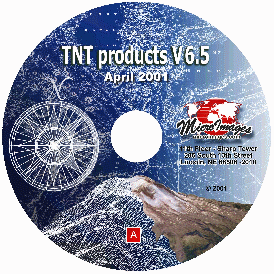
V6.5 New Features
50th Release
V6.50 Release Notes
Highlight Features:
Save and reopen editing groupsNative Windows TNTatlas
System Level Features
- Copy/Paste between Windows and X Windows.
- Choose any TrueType font/point size for all interface and text uses.
- Change buffer size for Project File to speed up larger file operations (if memory available).
- Set up virtual view area to be any size larger than display board supports (requires M50/Windows).
- Scroll and pan display area over the virtual view area (requires M50/Windows).
- Create large numbers of objects in Project File up to 1000 times faster.
- Locate an object in Project File with many objects up to 1000 times faster.
- Create/use large collections of style/pattern subobjects up to 1000 times faster.
- Use relative paths for linked objects: rasters, external database tables, and text.
2D Visualization
- Control color scale ranges (themes) in LegendView: select number of discrete boxes to show and their ranges will automatically be shown as legend for each box.
- Specify position offsets in pin mapping for symbols representing point elements.
3D Visualization
- Insert raised polygons selected from vector object (e.g., buildings).
- Set polygon height from attribute (e.g., height, elevation, computed field, or ...).
- Fill raised polygon faces with associated style and choose viewpoint for their lighting.
Flight Simulation for Windows
- Fly in real-time from elevations and image loaded from a Project File into memory.
- Control the flight path by joystick, mouse, or keyboard.
- Enhance performance automatically with display boards that support DirectX 8.
TNTatlas� for Windows
- Use/distribute free prototype of TNTatlas for Windows (native application, no X server required).
HyperIndex Linker
- Use attribute field of vector element to store path/file name or URL link.
- Assign each point, line, and polygon a different link without changing any HyperIndex link.
- Automatically start the specified document or URL by selecting its associated vector element.
- Add JPEG images as styled points that launch designated application when selected.
- Select site specific features (e.g. a road) to automatically launch browser to associated URL.
- Link/open Adobe PDF, Word, Excel ... documents from a geolocation.
- Use computed field to automatically assemble variable path/file name or URL.
- Add parameters to the URL to launch the site, navigate to, and complete target page.
- Select appropriate document that matches computed field.
- Extend an Atlas without rebuilding it.
- Change query to change these element links without rebuilding atlas.
- Add new field or record to element to attach new documents or URLs.
- Use view position and scale saved with layout for initial view when navigating.
Automatic Raster Combination (change analysis)
- Create new raster with a cell/value for every combination of multiple input rasters.
- (e.g., cell values in a new raster each represent a unique pattern of change over time).
- Mix any data types in input rasters (e.g., 16-bit, floating point, RGB, complex, ...).
- Use new cell�s attribute record containing frequency of its combination and input cell�s values.
- Retain links from the new cell to records attached to each cell value in input rasters.
- Display new raster with color map of each input raster.
Multi-Criteria Decision Analysis (MCDA via wizard in GeoFormula)
- Use icons to create, open, save, and run a GeoFormula.
- Choose open, manually write, or use wizard when starting GeoFormula.
- Use new wizard to interactively set up MCDA formula as follows:
Create a new raster object with cells that are the sum of the input raster and vectors.
Assign numeric weights to each input object to determine its contribution to the MCDA sum.
Apply weights by multiplying with values in input objects as follows:Apply directly to cell values or attributes in a raster representing measurements.
Apply directly to attribute of vector polygons representing measurements.
Make look-up table to apply to ranges of input numerical values.
Make look-up table to apply to categorical (e.g., classes) or string attributes.
Editing Raster, Vector, CAD, Database, or TIN objects
- Restart an edit session that was previously saved as a group (resets all previous conditions).
- View any saved edit session group in display.
- Use icon to redo the last undo operation.
- Separate (explode) multi-point, -line, and -polygon CAD elements into component elements.
- Offset margins of group to permit easier editing at the edge of the group.
Editing Vectors
- Save vector objects in optimized structure for faster display and use.
- Suppress computation of standard tables until needed (to increase intermediate performance).
- Convert nodes to points with attributes.
- Cut and paste selected elements to/from CAD layer to/from vector layer.
- Follow curved line element with label.
- Snap line being drawn in the edit layer to a selected element in the reference layer.
- Trace (i.e., lift) portions of lines from reference layer into the edit layer (copies vertices exactly).
Buffer Zones
- Ring selected elements with multiple buffer zones in a single operation.
- Specify whether buffer zones are to be inside and/or outside selected polygons.
New Tutorial Booklets
- Printing Network License: Setup and Management Guide
- Interpretation of RADAR Images TNTserver� and Clients
Expanded Tutorial Booklets
- Making Map Layouts Modeling Watersheds and Land Surfaces
- Writing Scripts with SML Constructing a HyperIndex�
TNTserver
- Design/use HTML-based clients for faster viewing and easier modification.
- Compose HTML page using layout template and send to browser for local printing.
- Modify template to control appearance of new HTML layout sent back to browser for local printing.
- Use fuzzy query: returns multiple choices along with probability of their match.
- Set layers and groups to be viewed as mutually exclusive (turn one on and all others go off).
TNTclient
- Use much faster HTML-based client.
- Control which tab panels show as well as their stack order and icons.
- Submit query on address, city name, township/range, latitude/longitude, or zip.
- Control which levels, layers, and zoom will be returned for a query.
Miscellaneous
- Label all steps in color scale legends in layout and mix text (fonts and styles) in all legends.
- Inspect the contents of any file: ASCII, EBCDIC, signed and unsigned
8-, 16-, and 32-bit integers,
IEEE 32- and 64-bit floating point, VAX 64-bit floating point, select hi-lo or lo-hi byte order, ... - Convert vector and CAD labels into fields in a table attached to vector polygon elements.
- Use SML script to compute 59 spatial diversity statistics for a raster (FRAGSTATS).
- Start some other program with SML with path/file created in that SML script.
- Improve interface in any language by selecting TrueType fonts.
- Choose new Tagalog or Hungarian interface and operation.